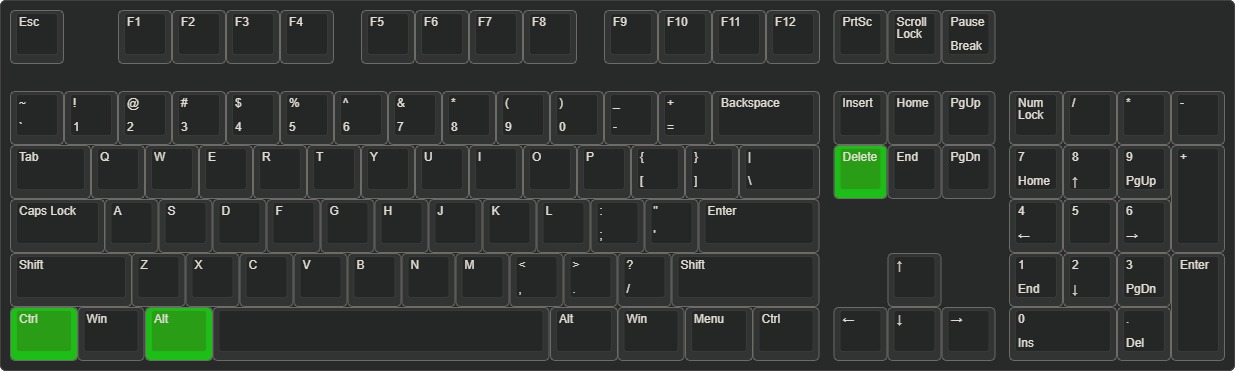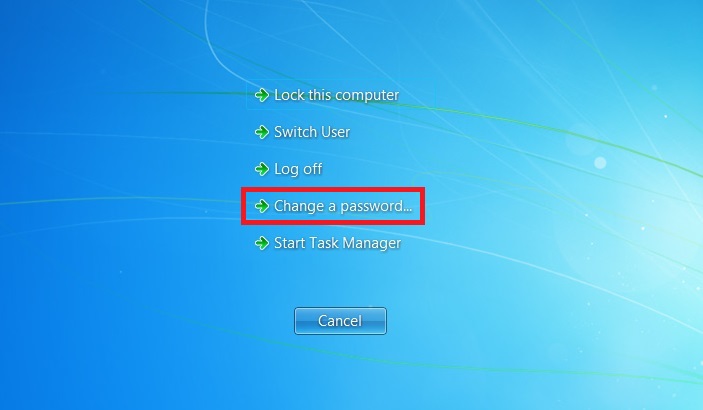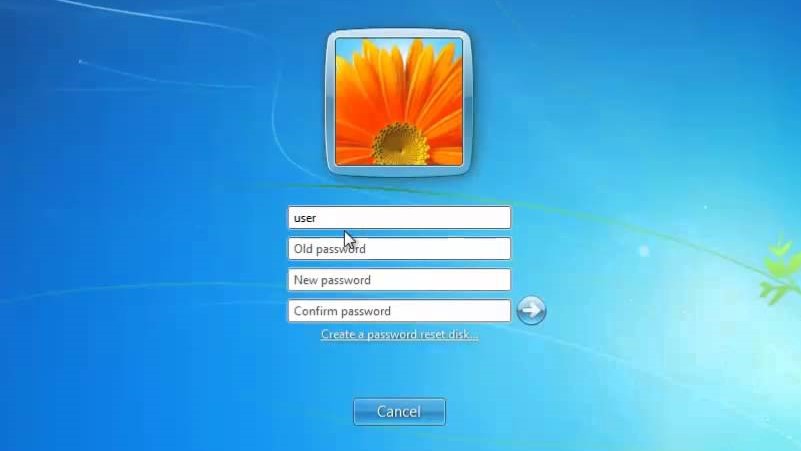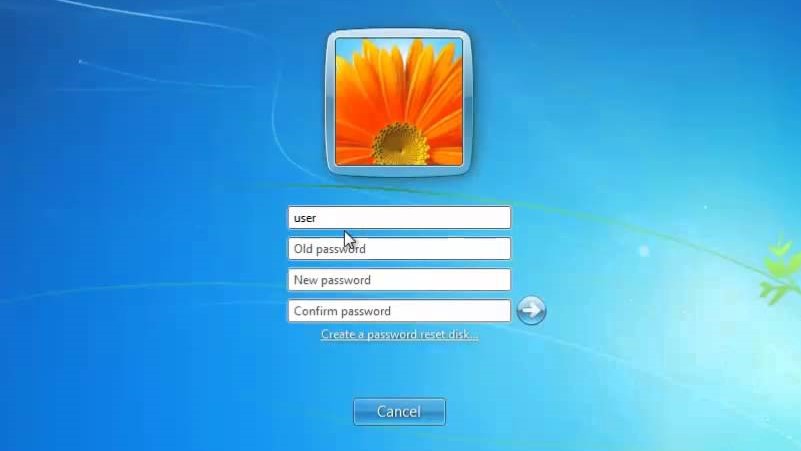This guide will show you how to change the password for your district email account. This is also the same account used to log into district owned Windows PCs and various other district services.
| Note |
|---|
You must be logged into your own account on the Windows PC to follow the steps below. |
| Info |
|---|
Although the images presented below are taken from a Windows 7 PC, the steps given should work on most versions of Windows you may find in the district. |
...
Press Ctrl + Alt + Delete together on your Windows keyboard.
Select “Change a Password…”.
Where prompted, enter your old password and your new password, then click the arrow button.
You’re done. You can now log in with your new credentials on anything that requires your district account.
...